Update settings
You can update the settings of a dataset used in the Metric Monitored page. This includes editing dataset attributes, specifying a time partition column for metric calculations and profiling, and choosing whether to collect failed row samples.
Edit dataset settings
To update dataset settings:
- Go to the Datasets tab.
- Click the three-dot menu next to the dataset you want to update.
- Select Edit settings.
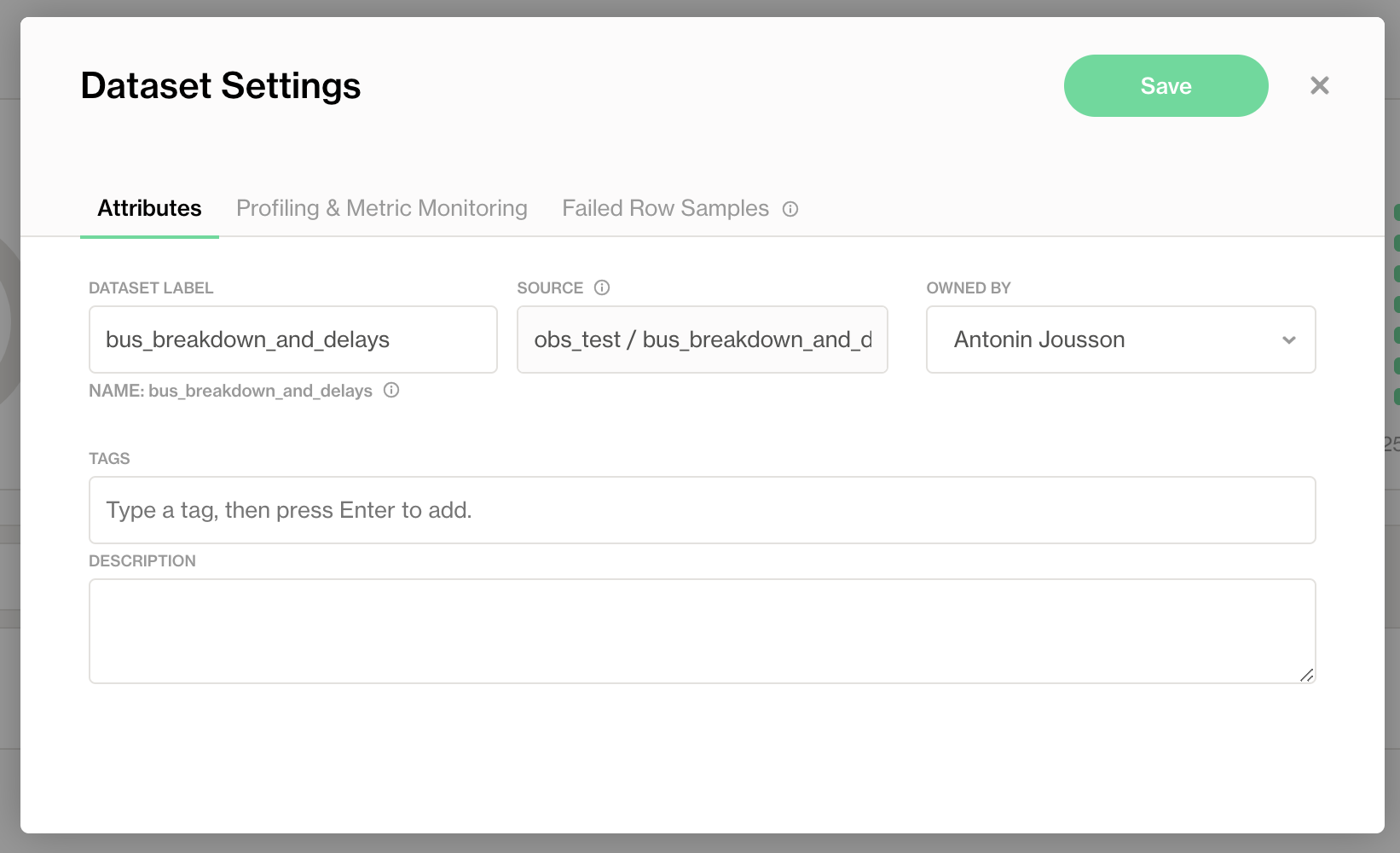
The Dataset Settings panel opens with three tabs:
Attributes
Update the dataset metadata:
- Dataset label: The display name of the dataset.
- Source: The location of the dataset.
- Owned by: The user responsible for the dataset.
- Tags: Add searchable tags to organize datasets.
- Description: Optionally provide context about the dataset’s purpose or usage.
Profiling & Metric Monitoring
Set the Time Partition Column to enable time-based metric calculations and profiling. This column should contain timestamps without time zones and is typically required for daily-partitioned data.
Failed Row Samples
Configure how to collect samples of rows that fail checks:
- Failed rows sample collection: Choose whether to inherit the organization-wide setting or override it.
- Collect failed row samples for: Choose which columns to include in the sample.
Click Save to apply your changes.